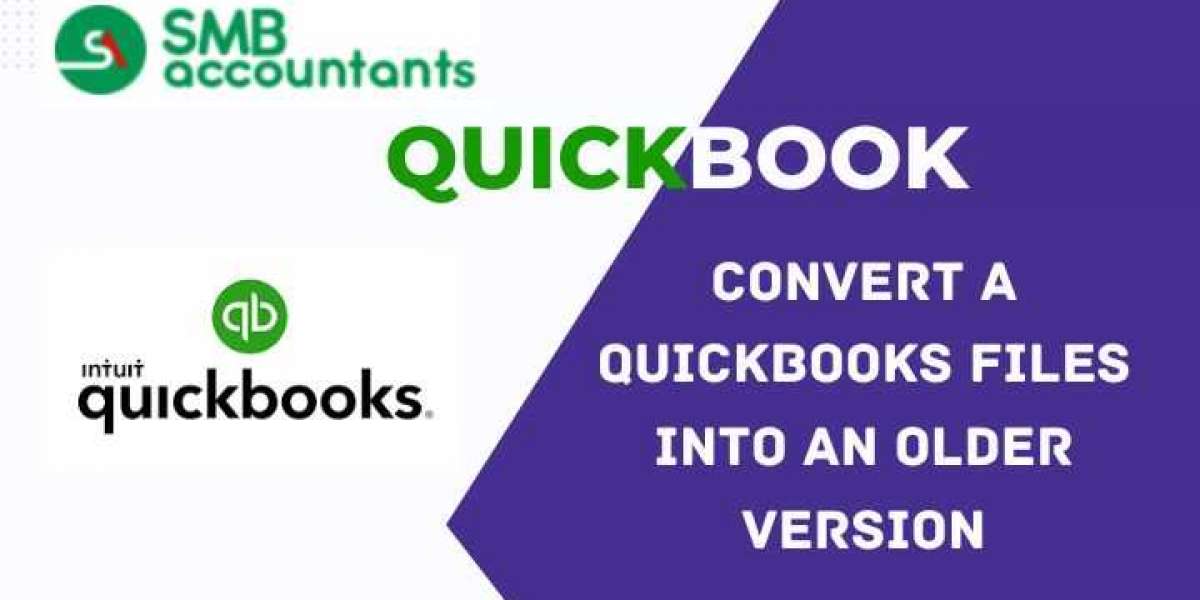As a QuickBooks user, you may find yourself in a situation where you need to convert a company file to an older version of the software. This could be due to various reasons, such as compatibility issues, client requirements, or simply preferring the features of an earlier version. However, converting a QuickBooks file to an older version is not a straightforward process, as the software is designed to prevent data loss and ensure compatibility with the latest features.
In this comprehensive guide, we will explore the steps and considerations involved in converting QuickBooks files to an older version, providing you with tips and tricks to make the process as smooth as possible.
Understanding the Limitations
Before attempting to convert your QuickBooks file to an older version, it's essential to understand the limitations and potential risks involved:
- Irreversible Process: Once you convert a company file to a newer version of QuickBooks, you can no longer open it in any earlier version.
- Data Loss: Depending on the features and functionality added in the newer version, converting to an older version may result in data loss or the inability to access certain information.
- Compatibility Issues: Different versions of QuickBooks use different file formats and compression methods, which can lead to compatibility issues when attempting to open a file in an older version.
- Unsupported by Intuit: Intuit, the company behind QuickBooks, does not officially support the process of converting files to older versions, as it can lead to data corruption and other issues.
Despite these limitations, there are still ways to convert your QuickBooks file to an older version, but it's crucial to proceed with caution and understand the potential risks involved.
Preparing Your QuickBooks File
Before attempting to convert your QuickBooks file to an older version, it's essential to prepare your file to minimize the risk of data loss and ensure a smooth conversion process:
- Create a Backup: Always create a backup of your current QuickBooks file before attempting any conversion or restoration process.
- Validate Your Data: Run the QuickBooks Verify Data utility to ensure that your file is free from errors and inconsistencies.
- Reconcile Your Accounts: Reconcile all your bank accounts and ensure that your financial records are up-to-date.
- Export Important Data: If you're concerned about losing certain data during the conversion process, consider exporting that data to a separate file or spreadsheet.
By following these steps, you'll be better prepared to handle any issues that may arise during the conversion process and have a backup of your data in case of unexpected problems.
Converting Your QuickBooks File
There are a few methods you can use to convert your QuickBooks file to an older version, each with its advantages and disadvantages:
Method 1: Using a Third-Party Conversion Service
Several third-party services specialize in downgrading QuickBooks files to older versions. These services typically use advanced tools and techniques to ensure that your data is transferred accurately and with minimal data loss. However, using a third-party service can be costly and may not always guarantee a successful conversion.
Method 2: Restoring a Backup File
If you have a backup of your QuickBooks file created using an older version of the software, you can restore that backup to a new company file and use it with the older version. This method is generally safer and more reliable than attempting to convert a file directly, but it requires you to have a compatible backup file available.
Method 3: Using a One-Time License
Some QuickBooks users have reported success in using a one-time license for an older version of the software to open a company file. This involves purchasing a license for the specific version of QuickBooks you need and using it to open your company file. However, this method is not officially supported by Intuit and may not always work.
Regardless of the method you choose, it's essential to proceed with caution and be prepared for potential issues or data loss. Always have a backup of your data available and be willing to accept the risks involved in the conversion process.
Considerations and Best Practices
When converting your QuickBooks file to an older version, keep the following considerations and best practices in mind:
- Compatibility: Ensure that the older version of QuickBooks you're using is compatible with your company file format and can handle the size and complexity of your data.
- Data Validation: After the conversion process is complete, carefully review your data to ensure that it has been transferred accurately and that all your accounts and transactions are intact.
- Ongoing Use: If you plan to continue using the older version of QuickBooks, be aware that you may not have access to the latest features and updates, which could impact your ability to manage your finances effectively.
- Consulting with Experts: If you're unsure about the conversion process or have concerns about data loss, consider consulting with a QuickBooks ProAdvisor or an accounting professional who can provide guidance and support.
By keeping these considerations in mind and following best practices, you can increase your chances of successfully converting your QuickBooks file to an older version while minimizing the risk of data loss and other issues.
Conclusion
Converting your QuickBooks file to an older version can be a complex and risky process, but with the right approach and preparation, it is possible to achieve your desired outcome. By understanding the limitations and potential risks involved, preparing your file thoroughly, and choosing the appropriate conversion method, you can increase your chances of success.