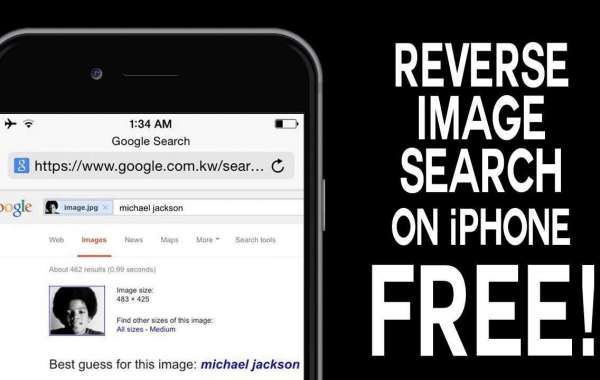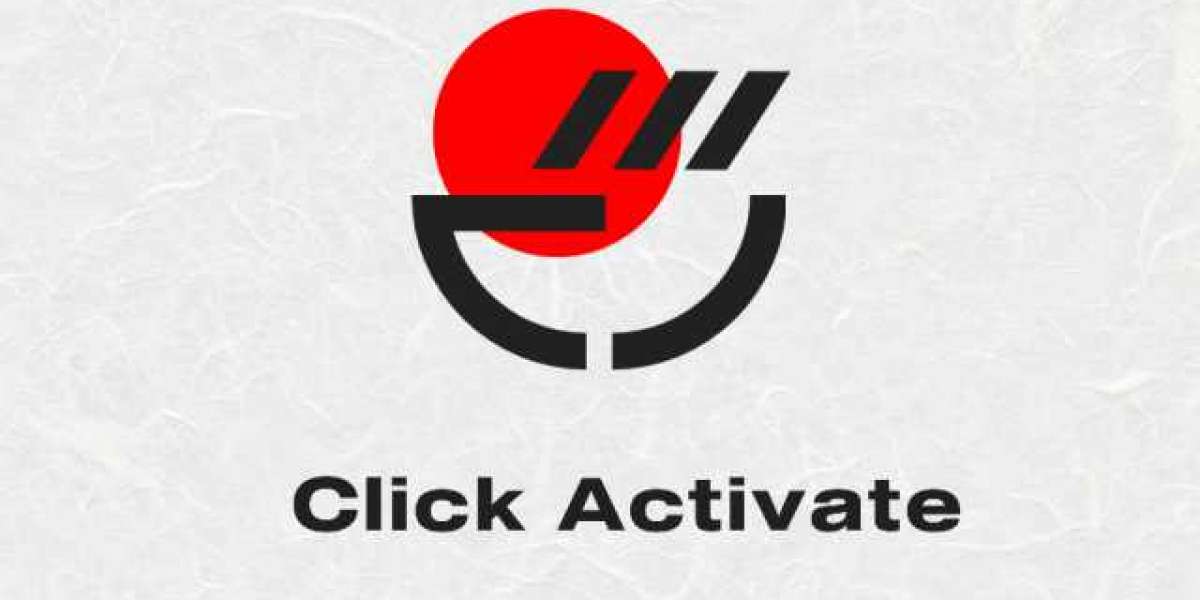Whatever your motivation is, this takes us to look at the reverse image search option.
Reverse image search is a search engine technology that takes an image as your search term and makes use of it rather than using words and then shows you all similar images on the internet. Say for example you find a picture of an actor when he was just thirteen, but you have no idea who it is.
Now, you may take help from reverse photo search engines to find out. Add or upload the picture into that engine then the engine will examine the image and find other photos and information it finds has similarities.
Reverse image search on iPhone
It’s way simpler to perform a reverse image search on a mac or PC, but what if you want to do it for your phone?
Right here, we’ll have a look at some of the most appropriate options for performing reverse photograph searches on your iPhone.
Plus, you have got a few exclusive options, so we’ll show you how to carry out a reverse picture search in iOS by the usage of your browser, through a website, or by downloading apps via App store.
Reverse image search by using google chrome browser
Google makes performing a reverse image search to find alternate versions of an image easy in the desktop and mobile version of its Google Chrome web browser.
The ability to perform a reverse image search is not available to Apple iPhone or iPad users thus, they have to perform Google searches through Safari. iPhone and iPad users who want to perform a reverse image search must download and use the Google Chrome app.
Now, let’s walk through how to use the Google Chrome app on iPhone or iPad to perform a reverse image search to find alternate versions of images.
- Step 1.
Install the Google Chrome app from the App Store if it’s not installed on your device already. The Google Chrome app is published by Google, Inc.
- Step 2.
Launch the Google Chrome app. The Google home screen will appear. Alternatively, if a blank, black home screen loads, tap the “+” sign in the upper left corner of the screen to open a new window featuring the Google home screen.
- Step 3.
Now, go to the image you want to perform a reverse image search for. For example, you found a website that has an older version of the Teenage Mutant Ninja Turtles logo and you’d like to see what other versions of this logo are floating out on the Internet.
- Step 4.
Hold your finger against the image you want to perform a reverse image search for until a menu flies up from the bottom of the screen, and then tap “Search Google for This Image” in the menu.
A new Google search window is displayed, showing you sites that contain an image similar to the image you’re searching for, and also giving you the option to view a grid of similar images.
Reverse image search by using a website tool
In order to verify your media around the internet, you can get credit from a large number of websites. Additionally, use of these websites is also important if someone takes your data through a few hacking tricks, you can catch those people easily by just using these reverse image search tools on your phone.
Certainly, one of them is Prepostseo that provides you with a reverse image search tool to check similar pictures and photos on the internet. Any image you uploaded on this reverse photograph search tool is 100% safe and secure.
It guarantees you to no longer share any of your images publicly plus keep your content in their database. So, there is nothing to worry about if you need to look for images by using this authentic tool by Prepostseo.
As it has become a common thing to use smartphones for searching most of the stuff but obviously you wouldn’t compromise the privacy of your pictures. Here, this tool can help you out. Follow the below-mentioned simple steps to use reverse image search on your iPhone.
- Step1
Open browser
- Step2
Change your browser to the desktop version. If you are using Safari, then tap on the share icon and the share menu will open up then tap on the arrow pointing upwards.
If you are using google chrome, then at the bottom right of the screen you can find the more icon options.
- Step3
After you have found “request desktop site” option slide and tap on it
- Step4
Now you can open the Prepostseo website and there you go!
- Step4
Now you can upload or search the image by keyword, and you will get results in no time.