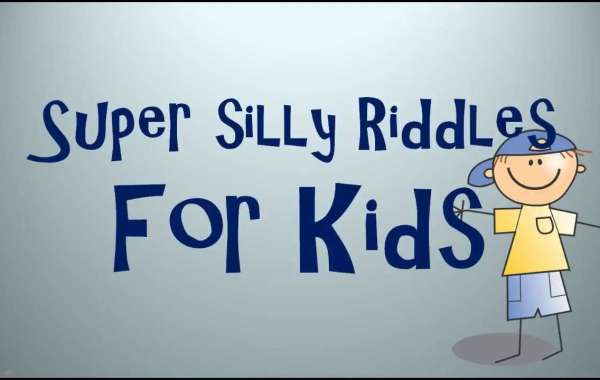The heart of any computer is the motherboard. It is that big board inside the computer that everything is connected to. It performs the role of traffic lights and policemen, directing flows of information to where they are needed, when they are needed.
Choosing the right motherboard does not have to be a huge issue, even though there is a lot to consider. I will start off with the most major parts and move onto the the things that are less important or non-essential.
Firstly is the socket type.
The socket is the place where the processor (CPU) connects to the motherboard. There is no compatiblility between sockets, so it has to be the right one. The socket connection needs to match the connection of the processor you have or the one you intend to buy for the computer.
Most older Intel Pentium 4s utilise socket 478. Newer ones use socket 775. AMD chips utilised socket A for a long time, but now the AMD Athlon 64 series and Semprons use socket 939. Just check with someone as to what yours or your intended one will have.
Your choice of chip will have a lot to do with your needs, but choosing one with an up to date socket type will ensure slightly longer motherboard life as you can upgrade the chip for a while. Click here Best And Fastest PCIe Wireless Card
Second is the memory type
DDR is the RAM of choice for most systems, but some newer systems, which includes all Pentiums with socket 775 use DDR2. These two kinds are not interchangeable and have a different number of pins. Both DDR and DDR2 come in different speed ratings measured in MHz. DDR has a usual 400MHz denoted as DDR400 or PC3200, while DDR2 can go a little higher and comes in slightly faster speeds. Just make it match what the board needs.
Third is expansion slots
The expansion slots are the places where you put extra cards onto the motherboard, like graphics cards, extra sound card or a wireless internet card. The old standard is a PCI slot and these are appropriate for most expansion cards, excepts new graphics cards.
The most simple of graphics cards are sometimes available for PCI slots, but not too many. More common are AGP cards and the newer PCI express (PCIe) cards. AGP slots come in speed variants up to 8x, make sure the slot matches your card. PCI and PCIe are incompatible, so don't be confused by that. The PCIe slots are much longer and have a securing latch. If you want an SLI graphics card setup with two PCIe cards with SLI attached together, make sure the motherboard specifically states that it supports SLI.
Fourth is hard drive and optical drive connections
Two kinds are available, IDE and SATA, IDE is older with a thick cable and SATA is newer with a thinner cable. SATA capability is usually an add-on, you can see a dedicated chip on the motherboard. IDE is being phased out, but is still used for many drives and all optical devices like DVD and CD drives. IDE has speeds of ATA66, ATA100 and ATA133, SATA has speeds of 150Mbps and 300Mbps the latter sometimes referred to as SATA2. Make sure your board supports as much or more than you intend to install.
Fifth is the extras
The number of extras available on motherboard has increased greatly and so has the quality of the extras. Things to be expected are USB 2.0, a sound card and network slot. Other things which it may or may not have are firewire and extra USB slots.
So with all that in mind you should be in good stead to make a good decision on your purchase. Happy shopping.