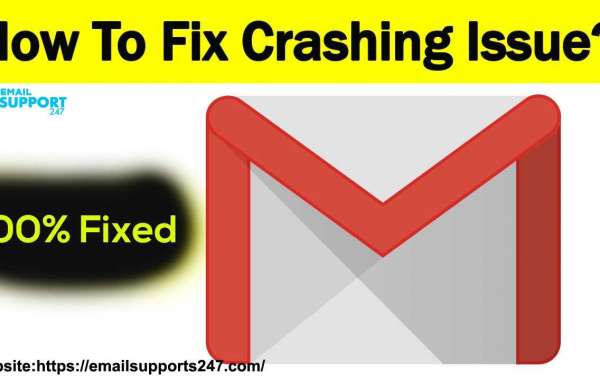How to Fix the Gmail App Crashing Error?
A guide for fixing your Gmail App Crashing Error effectively
Having made its name as one of the most trusted email service providers, Gmail stands among the top position in the online market. Looking at the current report, Gmail has crossed billions of users from all across the globe. People have their trust in the Gmail app that is installed on their computer, Android, or iOS devices to send and receive emails quickly. The Gmail service provide has various features and also can be intuitive. However, like every other app, this too shows an error to its user and the error that interferes with the user experience is the “Gmail App crashing error."
The Gmail App Crashing Errors can be a major trouble causing element for its user when they have to send emergency emails. Therefore, in this blog, we have shared with you a detailed piece of information on how you can resolve the Gmail app crashing error on your system.
Why Does My Gmail Crash? Why is My Gmail not working?
There could be a list of reasons which lead to the “Gmail App Keeps Crashing” error on your computer. A lot of times, these issues are caused by cache data and memory that has been locally stored, corrupted, and bugs on yoru system. One of the reasons could also be the dark theme that you have enabled on your app, why you see your Gmail app crashing. Let us take a look at the solutions to fix this!
How to Fix the Gmail Keeps Crashing Error:
1. Delete Cache Data and Cache Memory from Your Gmail app
For troubleshooting this problem, you are required to clean the cache data and the cache memory from your Gmail app. When your local devices are filled with unwanted data, it is usual that it will affect the right functioning of the app and you are tend to face the “Gmail App keeps crashing” error. The presence of a bug in your device is also a cause for this error.
Therefore, you will have to clean the cache data and memory from your Gmail application. Follow the steps provided below to do so:
⦁ Go to the “settings” options.
⦁ Click on “Apps”” All Apps”.
⦁ then, choose “Storage”.
⦁ Now, remove the cache memory and cache data from here.
2. Disable your Gmail App and enable it again
Install your Gmail again if the first solution did not help you to fix the “Gmail App crashing” error on your system. Or disable it and then again enable it if it is a system application. This will help you to fix your problems right then.
Follow the steps given below to fix the crashing error:
⦁ Go to the “Settings”.
⦁ Then choose the “Apps”” All Apps”” Gmail”.
⦁ Then, choose the “uninstall” option.
⦁ Click on the “uninstall updates” option.
⦁ Now, go to the play store on your computer and look for Gmail.
⦁ Click on it and it will be uninstalled.
⦁ From the Play Store, install your Gmail application on your computer once again.
⦁ Reboot your personal computer.
3. Sign Out from your Gmail account and sign back in once again
A key step for fixing the “Gmail App keeps crashing” error on your system is to sign out from your Gmail and then get yourself logged in it again. Using this method will help you with an instant fix to the app crashing error on the device.
Follow the steps provided below to fix the crashing error:
⦁ Go to the “settings”.
⦁ Here, choose the “account and sync”.
⦁ Click on the “Google”.
⦁ Now choose the “Remove the account” option
⦁ Then, reboot your system.
⦁ Go to the “Gmail application”.
⦁ Click on the “Add account” option.
⦁ From the list of options that is displayed, select “Google”.
⦁ Type in your login details and you can access your Gmail account from the root.
4. Disable the Dark Theme Mode for the Gmail Account
Among the most common reasons behind the users are facing the GmailAppcrashingerrors on their system is because of enabling the dark theme mode on their Gmail app. This theme mode option is in built for the android users but the dark theme mode on Android can be a big reason for the app crashing errors on your Gmail app.
Follow the steps given below to fix the crashing error:
⦁ Go to your Gmail account and open it.
⦁ From here, go to the “Settings”.
⦁ Click on the “General settings” option.
⦁ Select the “Theme” as ”Light”.
⦁ Restart your computer and check to see if you have fixed this error.
5. Update your Gmail App
One of the reasons why there is a crashing of the Gmail app is because of an old and outdated app. Thus, it needs to be updated, your Gmail app to fix the problem. Follow the steps given below to fix the Gmail app crashing error:
⦁ Go to the “Google Play Store“.
⦁ Then, go to the “My apps and games” section.
⦁ Click on the “Update” option.
⦁ You will now be updated with the newest version of Gmail available on the play store, and you can resolve the Gmail App crashing error immediately.
The Concluding Words
We hope that you have read through the given steps in the above blog as it is surely going to help you out in troubleshooting your Gmail app crashing error on your computer. Gmail has an active user base of lakhs and lakhs in the world, and the given steps will be very helpful and effective for troubleshooting this error on your Gmail app. However, if you are still not able to fix the app crashing error on your Gmail, we recommend you to contact our Gmail support team. Our experts will help you by providing the best assistance and solution to this problem.