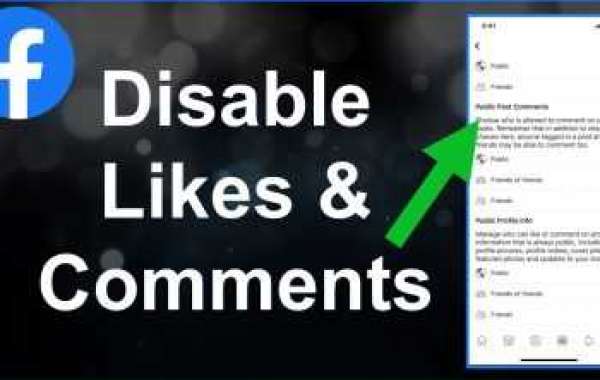The Internet can be a very open platform, especially if you are using Facebook. People from all around the globe can view, like, share, and comment on your post. However, that is not the worst or the best part about Facebook. Instead, the worst part is that people can be mean on the Internet. Whether you have posted something meaningful to your life, an inside detail, a picture that depicts your lifestyle, or else, there will be some commentators who will drop you the worst comments. What to do? It is simple, learn how to turn off comments on a Facebook post?
To begin with, even though Facebook is one of the most popular socializing apps among the youth of today. The amazing thing about it is that it comes with several new features that help you secure your privacy and stop strangers from commenting on your personal pictures. Are you ready to save yourself from the agony of people commenting online on Facebook posts? Let’s learn how to turn it off:
How to turn off comments on Facebook Post?
#Method 1: Turn off comments on personal Facebook post
For the most part, Facebook has three official alternatives in each section. These options are Everyone, Friends of Friends, and Friends only. Let’s suppose you go to Facebook settings. You can arrange/select who can view your profile picture, is it everyone, friends of friends, or only friends! Similarly, for Facebook comments as well, these three alternatives are available. Follow the instructional Logue below and change who can comment on your Facebook post:
- To do so, first of all, access your Facebook profile (mobile version/PC)
- Next, click on the “Three Lined” logo on the top.
- Scroll your thumb down to the “Settings and Privacy” option.
- In the next section, select “settings” only.
- Now, navigate to the “general” settings option.
- From here, tap on the “public post” alt.
- Here, you will see an option called “public post comments.” Click on the same.
- At last, select “friends only.”
In this way, only friends that are added to your profile will be able to comment on your public Facebook post.
#Method 2: How to turn off comments on Facebook post on public groups?
A personal Facebook profile is different from the post that you share on the Facebook group. Let’s suppose the Facebook group you uploaded a picture on is public. It means that everyone can view, share, like, and comment on this post. Here’s is how to turn off people from commenting on your picture on a group:
- To do so, first of all, access your Facebook profile (mobile version/PC)
- Next, click on the “Three Lined” logo on the top.
- Scroll down to the “Groups” option.
- In the next section, select “group name” that you want to turn off comments on.
- Now, navigate to the “picture/post” that you uploaded to the group.
- On the top right corner, select the “three-dotted” icon.
- From the dropbox menu, select “turn off commenting.”
- Confirm your choice and save the post settings.
You have successfully turned off comments on Facebook posts.
For quick Facebook tips and tricks, keep us in your favorites. Thank you for reading!